Real-Time Functions with Barchart.com Data Subscription
Access real-time market data in Excel using MarketXLS's integration with Barchart.com's professional data feeds.
Subscription Required
Setting Up Your Barchart Subscription
Open MarketXLS Settings
Go to the MarketXLS menu, click on Settings/Help, and then click on Settings. A configuration form will appear.
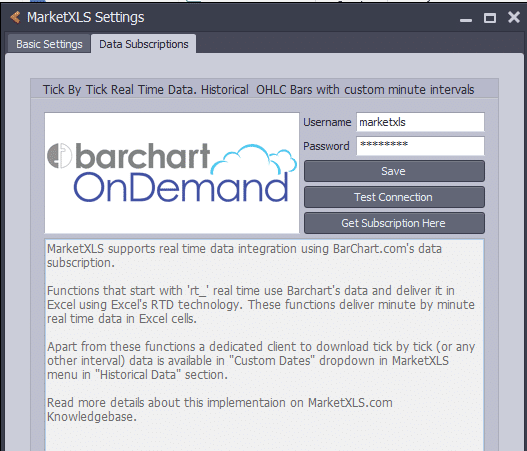
Get Your Barchart Subscription
Click on the "Get Subscription Here" button. You will be directed to the page where you can purchase a subscription from Barchart.com.
Enter Your Credentials
Once you have the subscription, enter your username and password in the fields in the form and click Save. This ensures your credentials are saved and available every time you open MarketXLS.
Test Your Connection
Click on "Test Connection" to verify that your subscription is valid and working correctly.
Using Real-Time Functions
All real-time functions that use Barchart's data subscription in MarketXLS start with rt_, where "rt" stands for real-time. To start using them quickly, simply type rt_ and you will see a list of available functions appear.
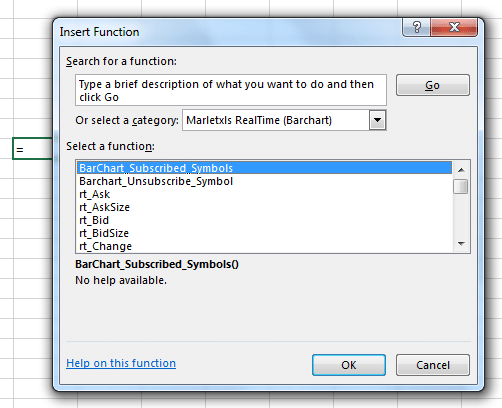
You can also use Excel's built-in function browser to see all available functions, as shown in the image above.
Available Real-Time Functions
Below is a comprehensive list of all real-time functions and their purposes:
=rt_Ask("Symbol")Ask Price real time
=rt_AskSize("Symbol")Ask Size real time
=rt_Bid("Symbol")Bid price real time
=rt_BidSize("Symbol")Bid size real-time
=rt_Change("Symbol")Returns the change in price from the last session
=rt_Close("Symbol")Returns the close price for the session
=rt_Close_Previous_Session("Symbol")Returns the close price for the previous session
=rt_Exchange("Symbol")Returns the exchange name
=rt_High("Symbol")Returns the high price for the session
=rt_High_Previous_Session("Symbol")Returns the high price for the previous session
=rt_Last("Symbol")Returns the last price for the session
=rt_Last_Previous_Session("Symbol")Returns the last price for the previous session
=rt_Last_Size("Symbol")Returns the last size for the session
=rt_Low("Symbol")Returns the low price for the session
=rt_Low_Previous_Session("Symbol")Returns the low price for the previous session
=rt_Open("Symbol")Returns the Open price for the session
=rt_Open_Previous_Session("Symbol")Returns the Open price for the previous session
=rt_Open_Interest("Symbol")Returns the Open Interest for the session
=rt_Open_Interest_Previous_Session("Symbol")Returns the Open Interest for the previous session
=rt_permission("MSFT")Returns the type of permission you have on your subscription from barchart (Delayed or real-time)
=rt_timestamp("MSFT")Returns the timestamp of the last quote
=rt_Volume("MSFT")Returns the cumulative volume of trade in the session
=rt_Volume_Previous_Session("MSFT")Returns the cumulative volume of trade in the previous session
=BarChart_Subscribed_Symbols()Takes no arguments, simply returns the symbols for whom the Barchart server is ready and pushing data
=BarChart_UnSubscribe_Symbol("Symbol")Unsubscribes a symbol from Barchart server so the server will stop sending data to your sheet
How to Use These Functions
To use these functions, simply type them in Excel cells with the appropriate symbol as the argument. The data will keep refreshing automatically as soon as a new quote is available from the exchanges.
Automatic Updates
Example Usage
Getting real-time data for Microsoft:
=rt_Last("MSFT")- Current price=rt_Volume("MSFT")- Trading volume=rt_Change("MSFT")- Price change from previous close