!
As an Options trader, you want to be as efficient as possible in finding the best option contracts to trade. With thousands of options contracts even on a few stocks, it becomes overwhelming and time-consuming to go over various contracts quickly. So, we have added an Option Scanner in MarketXLS which essentially lets you choose a group of stocks in Excel cells, get all the option contacts for those stocks, and lets you choose the best options to trade.
In this article, I will explain how you can use MarketXLS’s option scanner to find stock option trading opportunities.
Step 1: Select stock symbols
Select a group of stocks that have the symbols of the stock for which you want to trade options. You can select up to 50 tickers at one go.
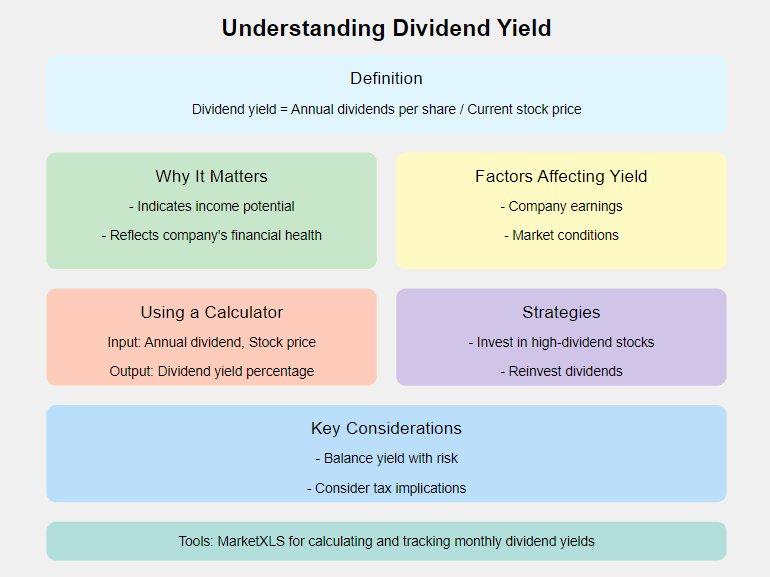
option scanner, stock symbols
Click on Utilities>>Option Scanner on the MarketXLS Menu.
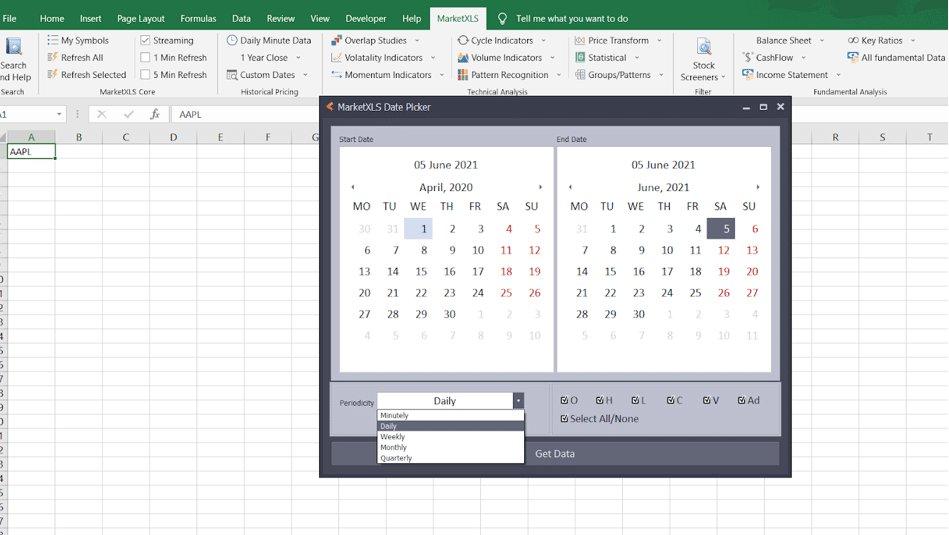
option scanner, menu
Step 2: Collect Option Chains and Quotes
Once you click on the Option Scanner with the symbol cells selected, MarketXLS will go and collect all option contracts for these stocks and put them together in an excellent form with which you will be able to start the filtering of options.
*/}(https://marketxls.com/blog/wp-content/uploads/2019/09/image-7.png)
Step 3: Add columns
Choose the columns from the columns browser for the columns you want to screen options. Most common and essential being unusual Contract Volume, Ask & Bid – for the spread, Change %, Implied Volatility, Delta, Expiry dates, etc. To add a column to the main screen, double click on the name of the column. The columns you need should now be available on the main form for you to start filtering.
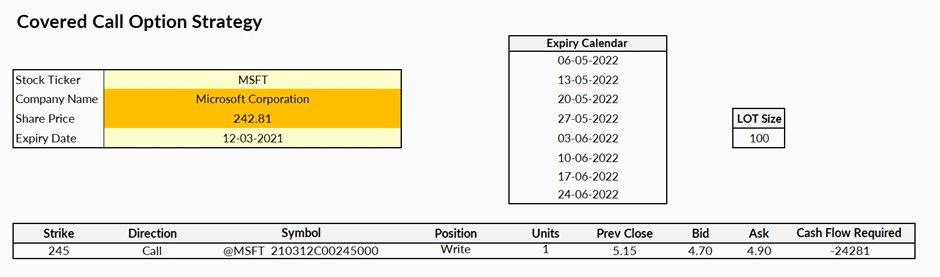
option scanner, filtered option contracts
Step 4: Sorting, Filtering, Grouping Option Contracts
Now that you have the columns you want to screen the options on, you can start using the inbuilt filtering functionality to narrow down your search for the best option contracts to trade.
To filter on a column go to the column and click on the little filter button to the right of the column.
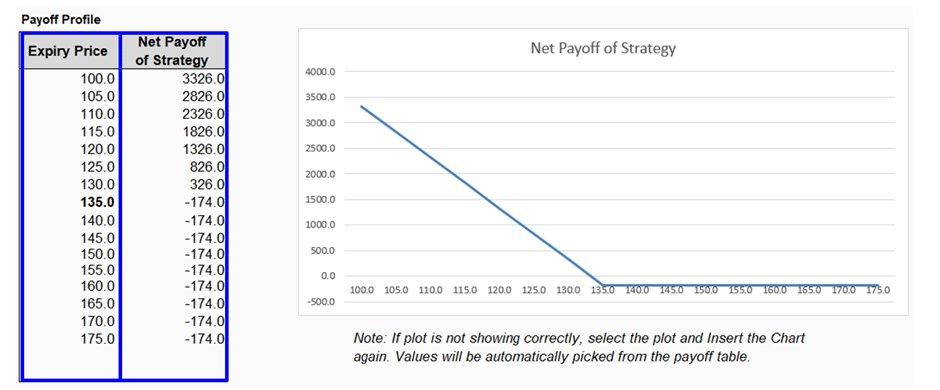
option scanner
Apart from filtering the numeric values with sliders, you can also use the Numeric Filters which have many preset filters. For example, to get the top 10 option contracts with the highest volume and click on Numeric Filters and click on top N.
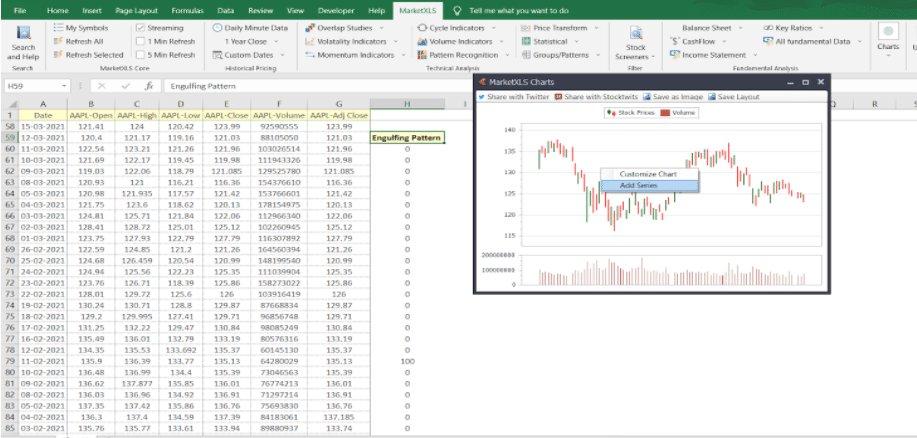
option scanner MarketXLS
To remove a column from the form, click and drag the column to the end of the window. To sort a column by the values, click on the column header.
Step 5
Now, that you have filtered on the options contracts, click on the first checkbox on the left to select all of the contracts and, click on “Throw Filtered Records in Excel.” to copy all option contracts. Then go to Excel and press CTRL + V to paste the records in Excel.
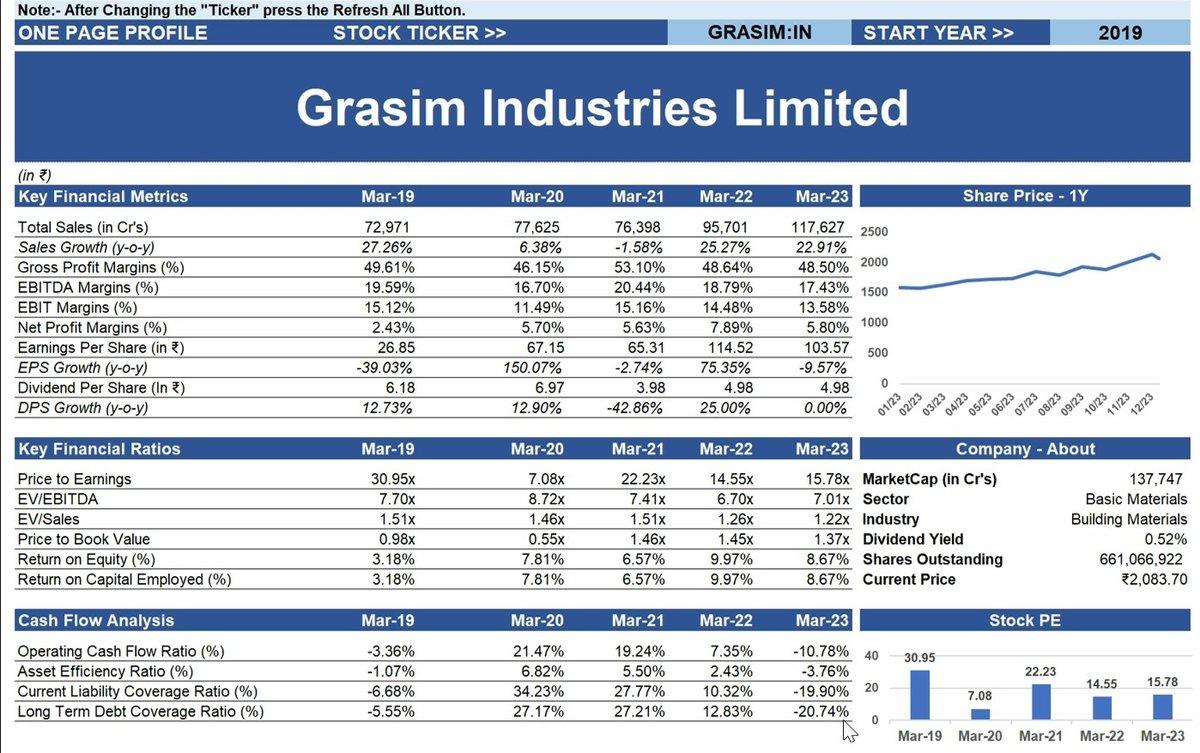
Option scanner, get records in Excel
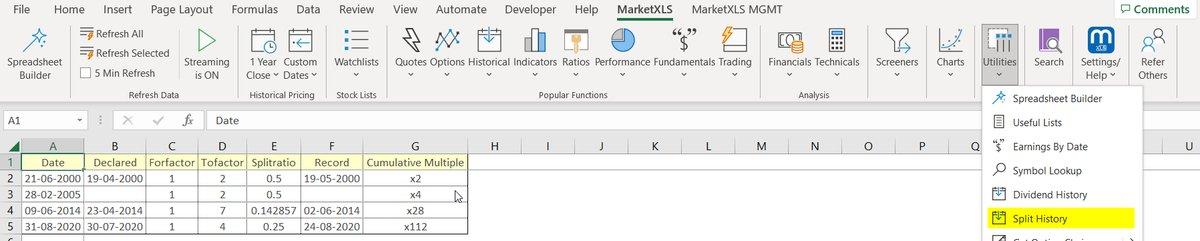
Filtered options contract.
Now, that you have the selected option contracts in Excel sheet, you can use functions like =qm_Last, =qm_stream_last and get the history of specific options, create charts many other option related MarketXLS functions to track these options contracts.
Step 6 – Expiry Filter
*/}(https://marketxls.com/blog/wp-content/uploads/2019/09/image-14.png)
Now you can add an expiry date filter to your options screener data too. Just go to the top left side of the options screener and select the expiry date as you want. It will automatically filter out the options as per your selected expiry date which then you can easily send to your excel sheet.
Step 7 – Send These To Excel
*/}(https://marketxls.com/blog/wp-content/uploads/2019/09/image-1-1.png)
Earlier, your filtered options data had to be copied and pasted on the excel sheet you were working on. Well, that is no longer the case, now we have added a button on the right-hand side of the options screener, just next to the add/modify presets button which directly sends your filtered data to your excel sheet.
Step 8 – Add/Modify Presets

The add/modify function saves the filters that you place on the different columns of the options screener so that every time you open the options screener to track an option you can just use your saved preset(saved filters) and apply it to your current data/stocks to conveniently filter the data the way you want. You can find this function next to the “send these to excel function” on the right-hand side of the options screener tab.
