Option Scanner
Option Scanner in MarketXLS which essentially lets you choose a group of stocks in Excel cells, get all the option contracts for those stocks, and lets you choose the best options to trade.
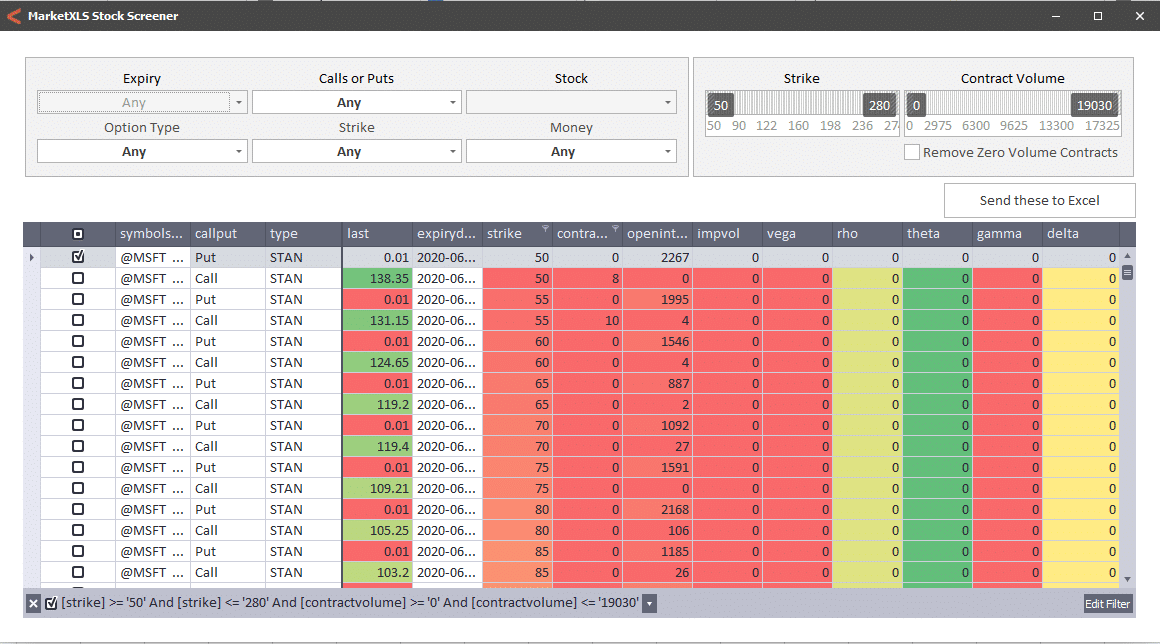
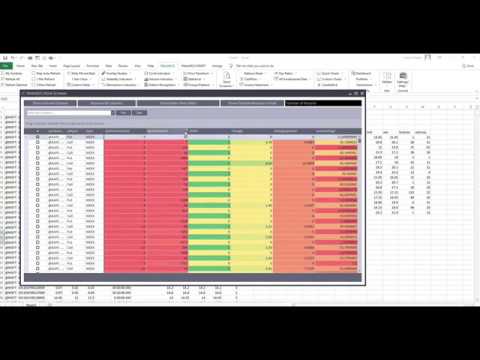
Use MarketXLS’s option scanner to find stock option trading opportunities
As an Options trader, you want to be as efficient as possible in finding the best option contracts to trade. With thousands of options contracts even on a few stocks, it becomes overwhelming and time-consuming to go over various contracts quickly. So, we have added an Option Scanner in MarketXLS which essentially lets you choose a group of stocks in Excel cells, get all the option contracts for those stocks, and lets you choose the best options to trade.
Step 1: Select stock symbols
Step 2: Collect Option Chains and Quotes
Step 3: Add columns
Step 4: Sorting, Filtering, Grouping Option Contracts
Step 5
Step 6: Expiry Filter
Step 7: Send These To Excel
Step 8: Add/Modify Presets
Select a group of stocks that have the symbols of the stock for which you want to trade options. You can select up to 50 tickers at one go. Click on Utilities>>Option Scanner on the MarketXLS Menu.
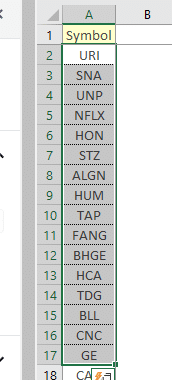
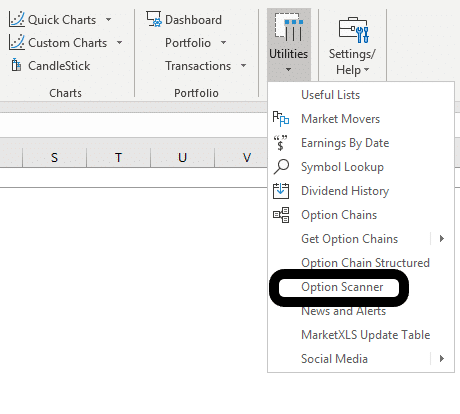
Once you click on the Option Scanner with the symbol cells selected, MarketXLS will go and collect all option contracts for these stocks and put them together in an excellent form with which you will be able to start the filtering of options.
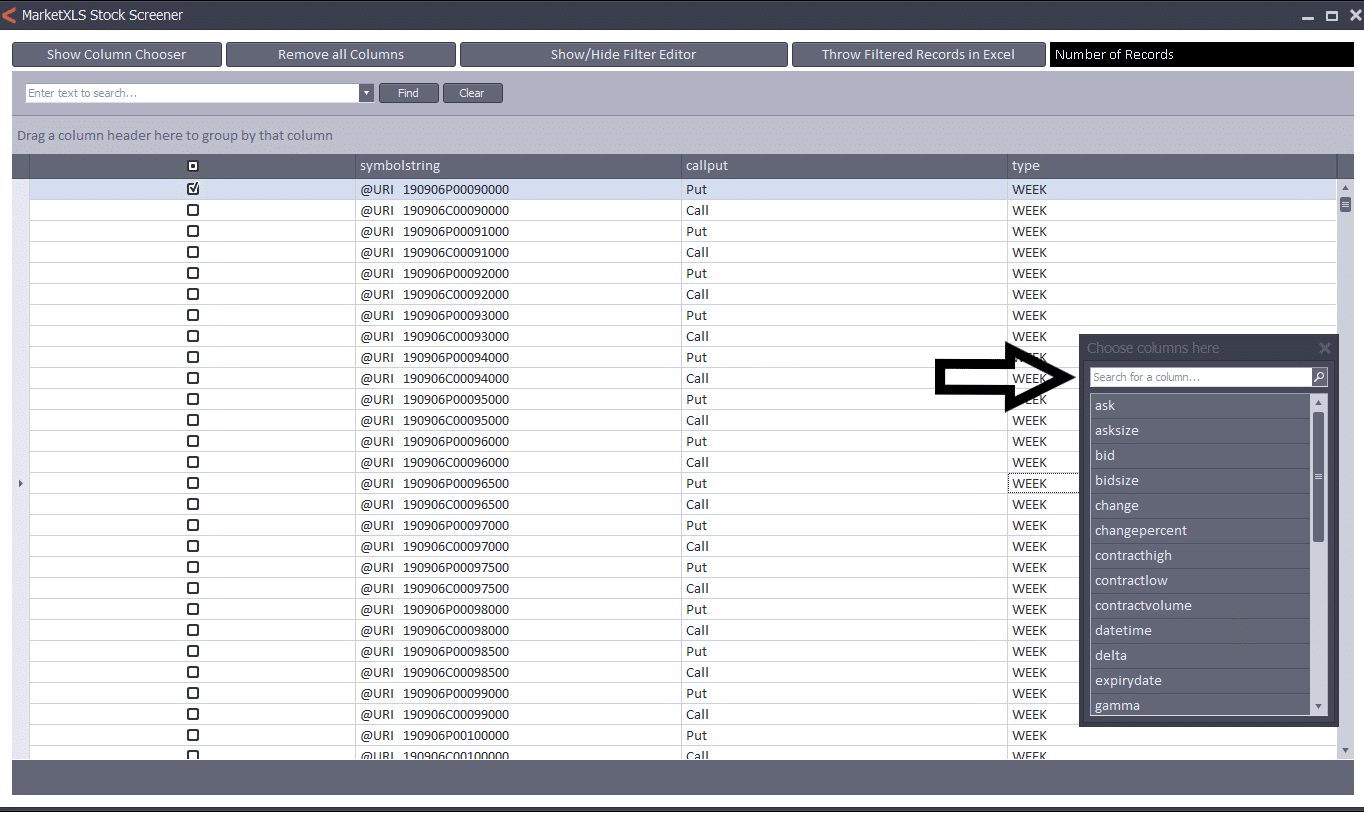
Choose the columns from the columns browser for the columns you want to screen options. Most common and essential being unusual Contract Volume, Ask & Bid – for the spread, Change %, Implied Volatility, Delta, Expiry dates, etc. To add a column to the main screen, double click on the name of the column. The columns you need should now be available on the main form for you to start filtering.
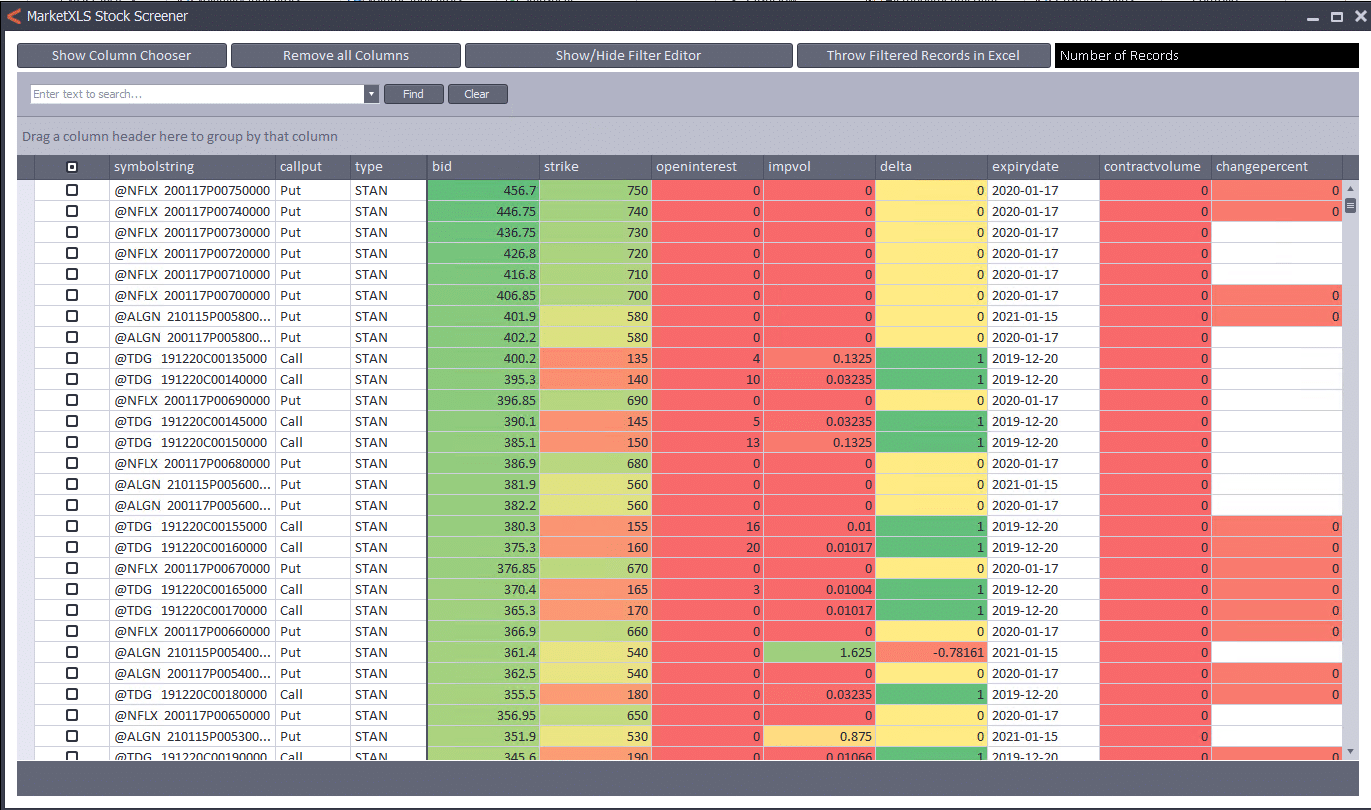
Now that you have the columns you want to screen the options on, you can start using the inbuilt filtering functionality to narrow down your search for the best option contracts to trade. To filter on a column go to the column and click on the little filter button to the right of the column. Apart from filtering the numeric values with sliders, you can also use the Numeric Filters which have many preset filters. For example, to get the top 10 option contracts with the highest volume and click on Numeric Filters and click on top N. To remove a column from the form, click and drag the column to the end of the window. To sort a column by the values, click on the column header.
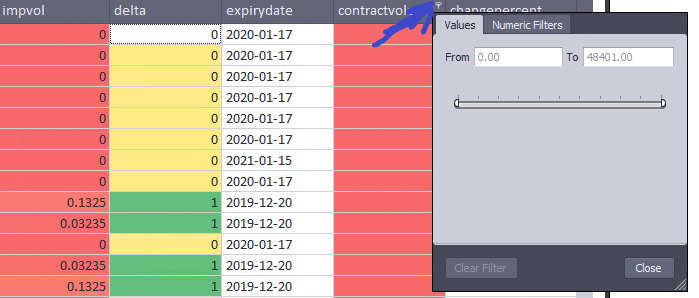
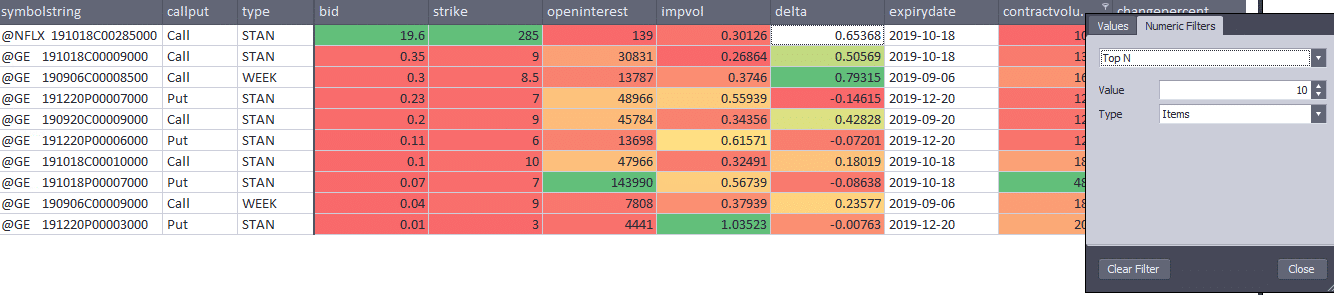
Now, that you have filtered on the options contracts, click on the first checkbox on the left to select all of the contracts and, click on “Throw Filtered Records in Excel.” to copy all option contracts. Then go to Excel and press CTRL + V to paste the records in Excel. Now, that you have the selected option contracts in Excel sheet, you can use functions like =qm_Last, =qm_stream_last and get the history of specific options, create charts many other option related MarketXLS functions to track these options contracts.

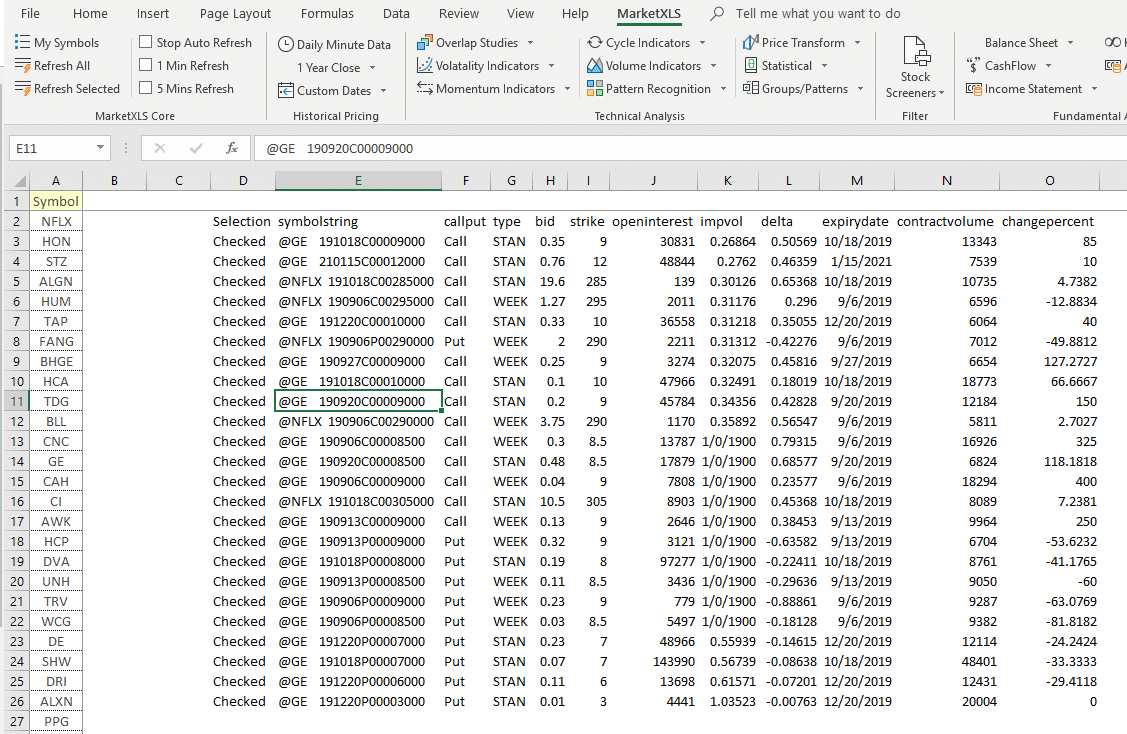
Now you can add an expiry date filter to your options screener data too. Just go to the top left side of the options screener and select the expiry date as you want. It will automatically filter out the options as per your selected expiry date which then you can easily send to your excel sheet.
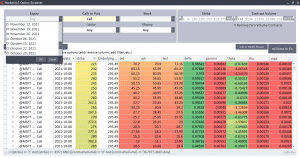
Earlier, your filtered options data had to be copied and pasted on the excel sheet you were working on. Well, that is no longer the case, now we have added a button on the right-hand side of the options screener, just next to the add/modify presets button which directly sends your filtered data to your excel sheet.
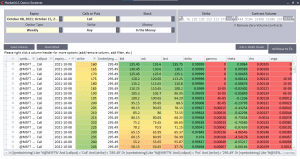
The add/modify function saves the filters that you place on the different columns of the options screener so that every time you open the options screener to track an option you can just use your saved preset(saved filters) and apply it to your current data/stocks to conveniently filter the data the way you want. You can find this function next to the “send these to excel function” on the right-hand side of the options screener tab.
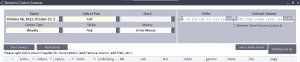
Call: 1-877-778-8358 

Welcome! I'm Ankur, the founder and CEO of MarketXLS. With more than ten years of experience, I have assisted over 2,500 customers in developing personalized investment research strategies and monitoring systems using Excel.
I invite you to book a demo with me or my team to save time, enhance your investment research, and streamline your workflows.
I invite you to book a demo with me or my team to save time, enhance your investment research, and streamline your workflows.
Implement "your own" investment strategies in Excel with thousands of MarketXLS functions and templates.
MarketXLS provides all the tools I need for in-depth stock analysis. It's user-friendly and constantly improving. A must-have for serious investors.
I have been using MarketXLS for the last 6+ years and they really enhanced the product every year and now in the journey of bringing in AI...
MarketXLS is a powerful tool for financial modeling. It integrates seamlessly with Excel and provides real-time data.
I have used lots of stock and option information services. This is the only one which gives me what I need inside Excel.