Installing MarketXLS
Get started with MarketXLS by following this comprehensive installation guide. The entire process takes just a few minutes.
Before You Begin
Make sure you have the following ready:
- Your MarketXLS license key (sent via email after purchase)
- Microsoft Excel installed on your computer (Windows or Mac)
- For Advanced/Premium users: Your Quotemedia credentials (also sent via email)
Installation Steps
1
Apply Your License Key
Once MarketXLS is installed, you'll need to activate it with your license key:
- Open Excel and locate the MarketXLS menu at the top
- Click on Settings/Help on the right side of the MarketXLS ribbon
- Select Apply License and enter your license key (received via email)
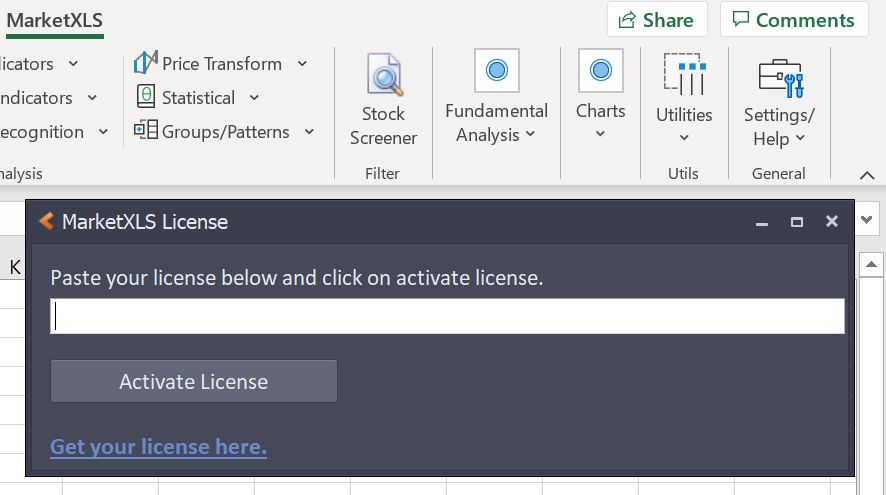
2
Configure Data Subscriptions (Advanced/Premium Plans)
If you have an Advanced or Premium plan, you'll have access to real-time data from Quotemedia. Your credentials were provided via email (username is your email address).
- Go to Settings/Help on the MarketXLS ribbon
- Click on the last option "Settings"
- Switch to the "Data Subscriptions" tab
- Enter your Quotemedia username and password
(You only need to do this once - credentials are saved) - Click Save and then Test Connection to verify
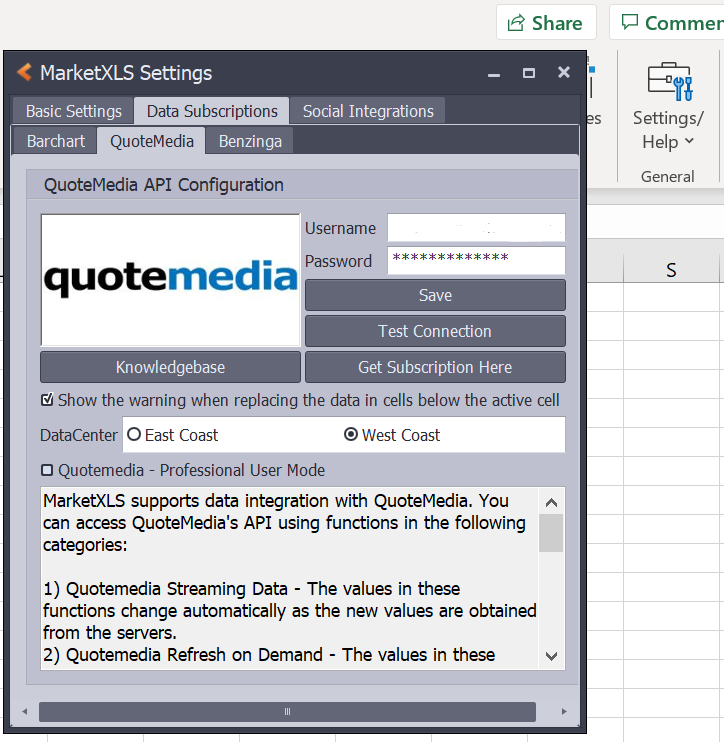
Installation Complete!
You're now ready to start using MarketXLS. Check out our Function Reference to explore available functions, or watch the video tutorial below for a complete walkthrough.
Video Tutorial
Watch this comprehensive video guide for a complete walkthrough of the installation process and basic usage:
MarketXLS Installation & Setup Guide
Complete step-by-step installation tutorial covering license activation and data subscription setup
Need Help?
If you encounter any issues during installation or have questions about the setup process, our support team is here to help.